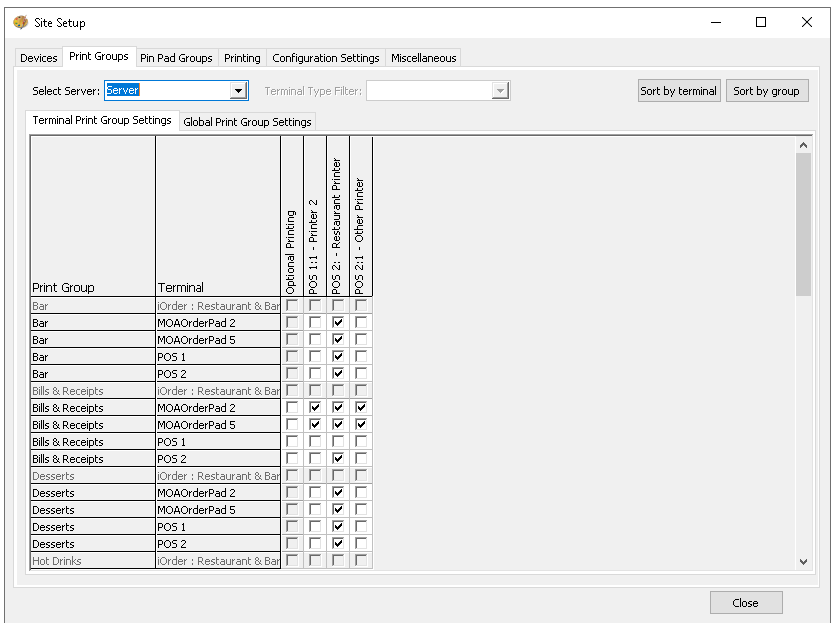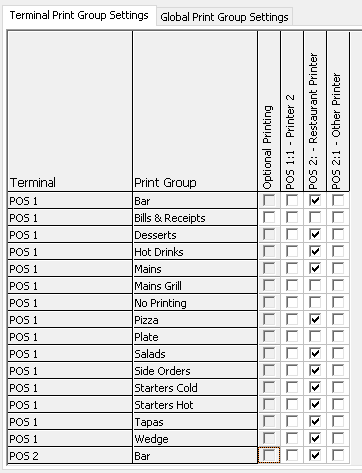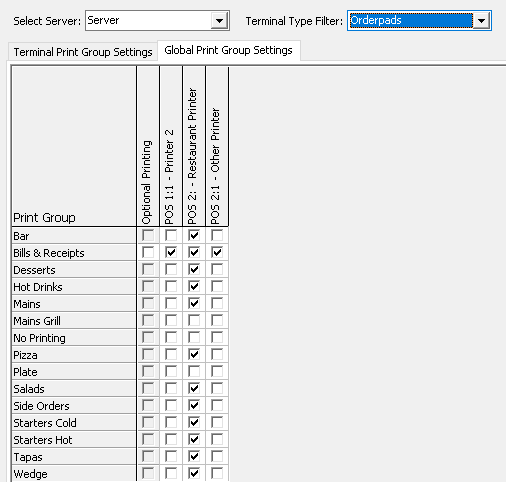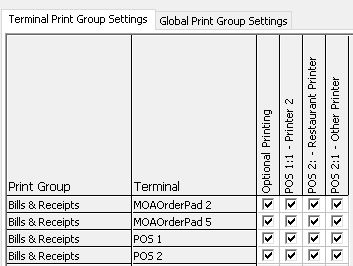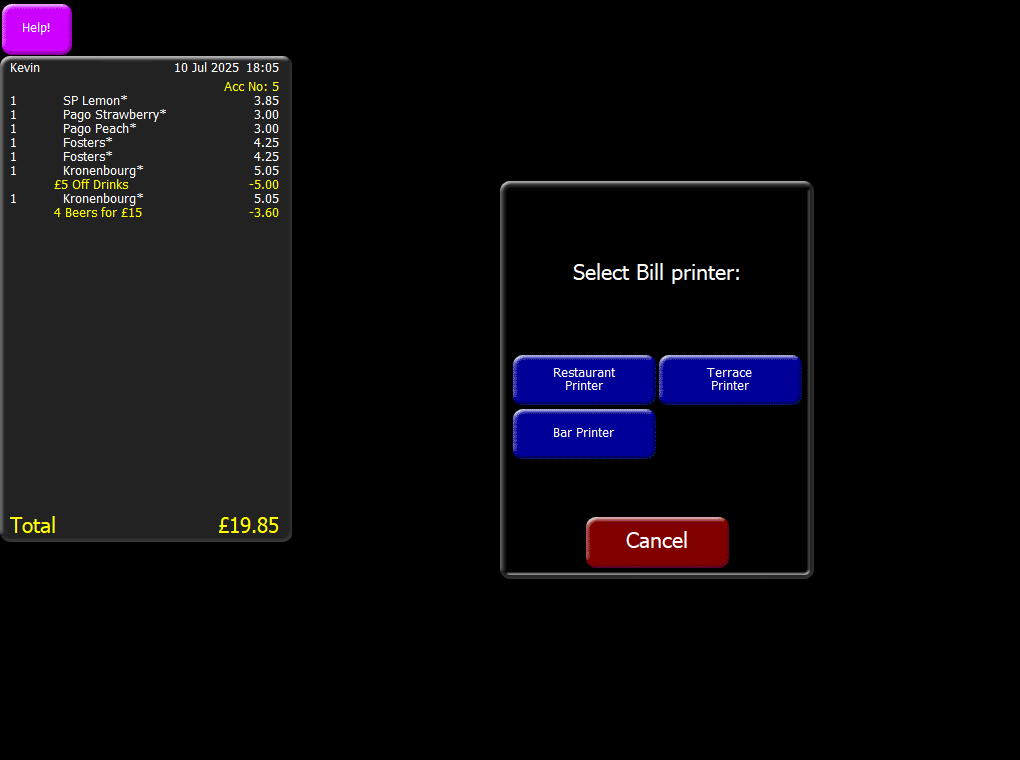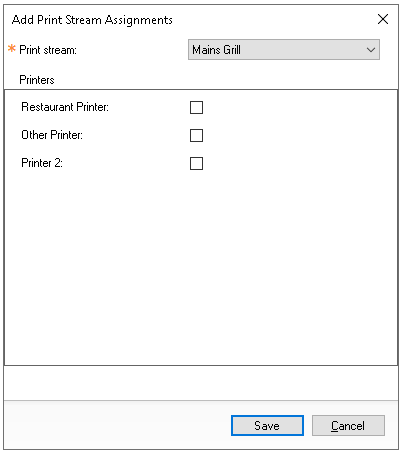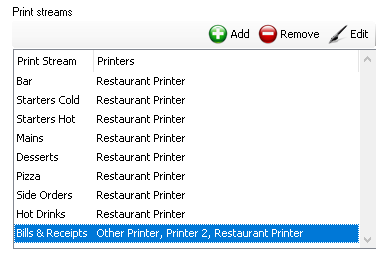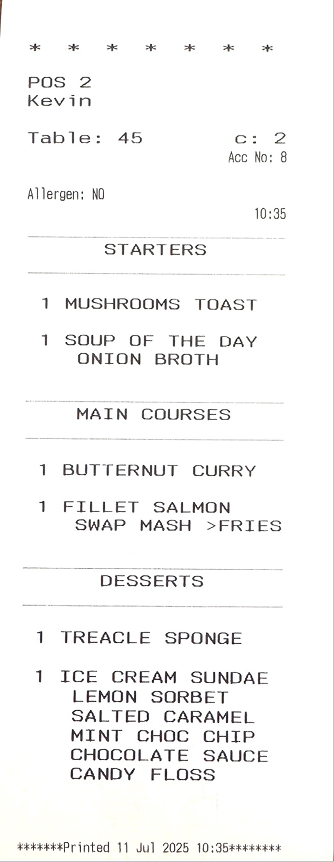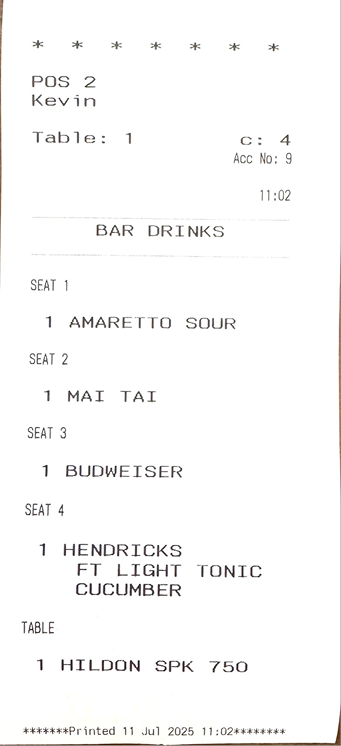Print Groups
Print groups define where items are sent for printing, based on the terminal, print stream, and available printers.
The print groups will handle printing for the following, Bills & Receipts (including correction tickets) | Reports | EFT Receipts | Cloak Room Tickets | Dispense Tickets (for food and drink preparation).
Print Groups Topics
Managing Terminal Print Group Settings
The Terminal Print Group Settings grid is displayed with the following column:
Print Group | Terminal | List of Available Printers
Follow these steps to assign print streams to printers:
-
For each Print Group(print streams) and Terminal add a tick to the Printer where printing should take place
The default view is sorted by group, the alternative view be selected to sort by terminalExample site setup where there is:
1 x Point of Sale Terminal - Bar with a receipt printer
1 x Point of Sale Terminal - Restaurant with a receipt printer
1 x Kitchen Printer
-
Bills & Receipts individually print to their own printers
-
Bar Drinks from the restaurant print to the bar printer
-
Bar Drinks from the bar do not print anywhere as the bar will make them directly
-
Food from both bar and restaurant will print to the kitchen printer and a copy to the restaurant printer
Print Group Terminal Bar Printer Restaurant Printer Kitchen Printer Bills & Receipts Bar ✓ Bills & Receipts Restaurant ✓ Bar Drinks Bar Bar Drinks Restaurant ✓ Food Bar ✓ ✓ Food Restaurant ✓ ✓ -
-
Complete this for all print group (print streams) listed as required
Managing Global Print Group Settings
An alternative to managing larger numbers of print groups (streams) is to use the global setting where all print groups for all terminals are mapped to a printer.
Follow these steps to assign print streams to printers globally:
-
Select the Global Print Group Setting tab
-
Optionally select a Terminal Filter Type
Applying a filter allows global settings to be applied only to specific device types. For example, if all OrderPads (iServe) should send the 'Bar Drinks' print group (print stream) to 'Bar Printer 1', but tills should not print drinks, this can be achieved by using a filter to target only the relevant devices-
All
-
OrderPads (iServe)
-
Roaming Devices
-
Till Hardware
-
Virtual Devices
-
-
For each Print Group(print streams) add a tick to the Printer where printing should take place
Optional Printing
Against certain types of print streams the 'Optional Printing' check box becomes available and enables this to be selected along with multiple printers. When choosing from a point of sale terminal to print a bill or receipt the operator will be prompted to selected which printer they want to print to.
-
Select Optional Printing
-
Select the required Optional Printers
Additional Information
Mobile Ordering Print Streams
Although print group and stream settings can be managed within Theme Modelling by assigning selections to 'MOA Terminals', it is often easier to configure these within the Mobile Ordering setup, as this allows settings to be applied on a per sales area basis.
Adding
Follow these steps to set print streams for mobile ordering:
-
Click Add
-
Select the Print Stream from the drop down
-
Tick the printers that should print the selected print stream
-
Click Save
-
Click Save (main page)
Editing
Follow these steps to edit print streams for mobile ordering:
-
Select the required Print Stream from the list
-
Click Edit
-
Adjust the printers as required
-
Click Save
-
Click Save (main page)
Removing
Follow these steps to remove print streams for mobile ordering:
-
Select the required Print Stream from the list
-
Click Remove
-
Click Save
Dispense Tickets
Dispense tickets have a fixed layout and include all the necessary information to prepare products, though certain settings can still be configured.
Settings
The following table defines the settings that can be applied for dispense tickets.
| Setting | Description | Additional Information |
|---|---|---|
| Number of Order Copies to Print | Sets the number of dispense tickets that will be printed | Defaults to 1 but can be adjusted to print additional copies |
| Compact Order Lines if Same |
When enabled this setting will consolidate products by quantity if they are the same to reduce space on dispense tickets |
|
| Show Seat Headers |
When enabled this setting will display seat information for products printed on the dispense ticket |
This setting may be enabled for service team printers but might not be necessary for kitchen printers, as seat information is often only required at the point of service |
Course Order
When printing dispense tickets, the course order can be configured so that, regardless of how the point of sale operator adds products to the order, the printed ticket displays them in the correct preparation sequence.
For more information on changing course order click here.